Creating a new Product
You can create a new product from your My Store page.
Select the +Add Product button to start.
You can then choose from 2 product type:
Lead Magnet
Lead Magnets are free to download digital products which you can use as part of a sales funnel. These allow you to collect email addresses by offering free valuable digital material to your customers.
This can include the following information
- Title
- Short Description
Users will be able to enter their name and email and the product will be emailed to them.
A history of customers that have downloaded these products can be viewed in your Customers page.
Digital Product
Digital Products are your paid for digital products. Customers wishing to purchase these can checkout using Stripe and the digital files will be automatically emailed to the email address used to purchase.
You must have completed the Connect Onboarding process before you are able to add a price to a digital product. This is required in order to comply with your local payment security requirements.
When creating a Digital Product, you can enter product information for both your Shop homepage and the unique product page for your digital product.
TAB: Shop Content
You can edit the details of your digital product for your Okeh Shop homepage in the Shop Content tab. This content is displayed in a small product box on the homepage of your Okeh Shop.
The following information can be edited:
- Product Image
- Title
- Short Description
- Button Text
- Color Accent (this will be used for both the shop and product pages)
You will see a 🔎Preview of your product as you edit.
Example:
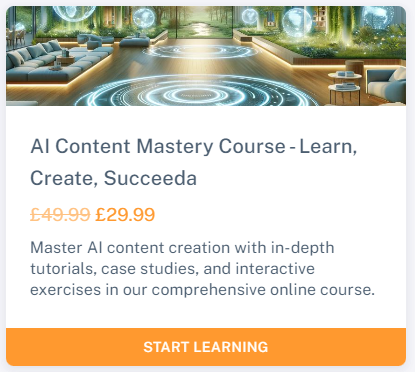
TAB: Product Page Content
In the Product Page Content tab you can update the information for your unique product page. This is the page the user navigates to when they click the button on your product from the Shop Homepage.
The following information can be edited:
- Product Title
- Product Long Description
- Product Sub-Title (this is displayed above the checkout form)
- Price Details
- Currency
- Price
- Sale Price
- Upload Digital Products (these are the products customers will be sent upon purchase)
- Product Rewards (If you have enabled Sale Rewards from the Options tab, you can upload the digital files which will be sent to all customers once the sales reward has been reached)
You will see a 🔎Preview of your product page on the right hand side of the screen.
Example:
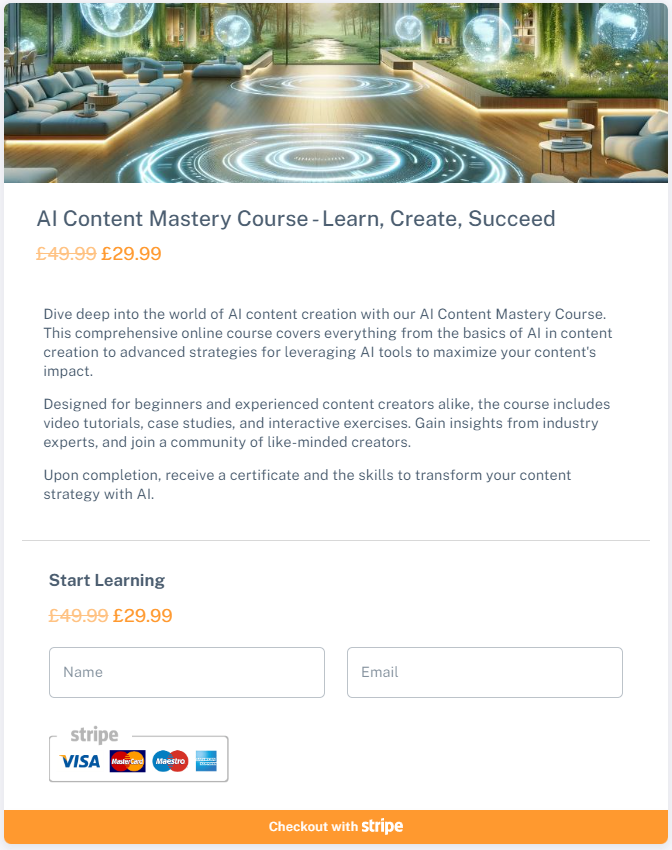
TAB: Options
The following digital product features are available in the options tab
🏆 Enable Sales Rewards – Enable or disable the sales rewards feature. If enabled you can upload sales reward digital files in the Product Page Content tab under 4. Product Rewards
📧 Customise Your Email Template – Write custom copy for the emails that are sent out to your customers once they have purchased your product. This content is unique to each digital product you create.
📑 Enable Terms & Conditions – If required you can enable Terms & Conditions which will required your customers to agree to these before purchase. You are provided with a template for this document when enabled and must amend it to include your information and to be relevant to your digital product and its terms.
Publishing your digital products.
Once you have completed updating your digital product information and wish to publish this live to customers, click the Publish button at the bottom of the page. If you are editing a product that is already live then this button will read Save instead.
If you wish to save the changes but not to publish the digital product. You can click Save as Draft button. The product will not be visible on your Okeh Shop. You can come back to edit any information later and once you are ready can select the ‘Publish‘ button to put your digital product live.
